How to Create Animated Explainer Videos

Animated explainer videos simplify complex ideas using visuals and sound, making them highly effective for communication. They boost message retention, appeal to visual learners, and are versatile for explaining products, services, or processes. Businesses using these videos often see increased engagement, better understanding, and higher conversion rates.
Key Takeaways:
- Script is crucial: Focus on one main idea, use conversational language, and keep it concise (60–90 seconds).
- Plan visuals: Storyboard scenes, organize assets, and ensure brand consistency (colors, fonts, tone).
- Choose the right tools: Options like Vyond, Animaker, or Adobe After Effects cater to different budgets and expertise levels.
- Audio matters: Use clear voiceovers, subtle music, and synced sound effects to enhance the experience.
- Edit and test: Refine pacing, transitions, and clarity. Export in MP4 format for optimal performance across platforms.
Animated explainer videos are a great way to connect with audiences, explain ideas, and drive results. Whether you go DIY or hire professionals, focusing on clarity, visuals, and sound ensures success.
Complete Explainer Video [Step-by-Step]
Planning and Writing Your Script
Your script is the backbone of your animated explainer video. Even the most stunning visuals won’t land if the script fails to communicate your message effectively. It determines what your audience takes away from the video – what they understand, remember, and act on.
Set Your Video Goal
Start by defining the primary goal of your video. This sets the tone and structure for your content. Are you introducing a product, solving a problem, building trust, or driving sign-ups? Be specific. Instead of a vague aim like "increase awareness", try something measurable: "Show small business owners how our accounting software saves them 5 hours each week." A clear objective not only sharpens your script but also aligns your call to action with the message.
Know Your Target Audience
Understanding your audience is crucial – it shapes everything from your choice of words to the emotional tone of your script. Speak directly to your viewers in a way that resonates with their challenges. For example, technical professionals might appreciate detailed explanations and industry-specific language, while a broader business audience would prefer straightforward outcomes with minimal jargon. Meanwhile, consumer audiences respond well to a casual, relatable tone.
Different audiences require tailored approaches:
| Audience Type | Language Approach | Example |
|---|---|---|
| Technical professionals | Use precise, technical language and detailed insights | "Our proprietary algorithm analyzes network traffic to spot zero-day threats in real time." |
| General business audience | Focus on clear outcomes and keep jargon to a minimum | "Our solution detects unusual activity early, protecting your business from costly disruptions." |
| Consumer audience | Keep it conversational and benefit-focused | "We safeguard your personal info, so you can shop online worry-free." |
Think about your audience’s pain points. What challenges do they face daily? These issues should form the foundation of your script’s problem statement. Once you know who you’re speaking to, you can craft a message that directly addresses their needs.
Write a Clear Script
An effective explainer video script strikes a balance between storytelling and delivering clear, concise information. Stick to one core message to ensure your video stays focused and impactful.
Start strong. Your first 10 seconds are critical – use them to grab attention with a relatable problem or direct appeal to your audience. Skip drawn-out introductions and dive into the heart of your message right away.
Organize your script using a simple, proven structure:
- Identify the problem: What issue does your audience face?
- Present your solution: How does your product or service address this problem?
- Highlight the benefits: What makes your solution worth choosing?
- Provide a clear next step: What should the viewer do after watching?
Keep the language conversational and easy to visualize. Aim for a script that runs 60–90 seconds (about 150–225 words). This length keeps your audience engaged while delivering your message effectively. Longer videos risk losing focus and viewer interest.
Blend emotion with facts. A good mix – about 60% emotional storytelling and 40% factual information – can create a powerful connection. Use humor, empathy, or excitement to engage your audience, but back it up with tangible benefits.
Close with a strong call to action. Be specific: whether it’s starting a free trial, scheduling a demo, or visiting your website, make the next step simple and direct.
Finally, test your script. Read it aloud to colleagues or potential viewers. Does it flow naturally? Does it clearly convey your message? Refine it until it hits the mark. Once finalized, your script will be ready to guide the storyboarding and visual development process.
Creating Storyboards and Visual Elements
Once your script is finalized, it’s time to shift gears and focus on the visuals. This step takes your written ideas and transforms them into a structured visual plan. Think of it as the bridge between your script and the final animation, ensuring everything flows smoothly from concept to execution.
Build Your Storyboard
The storyboard is where your script starts to take visual shape. It breaks your narrative into individual scenes, with each frame representing a key moment or transition. Start by dividing your script into sections – each one capturing a single idea or part of the story.
For each scene, sketch simple visuals. Stick figures, basic shapes, and rough outlines are perfectly fine – this isn’t about artistic perfection. Include notes on character positions, objects, text placement, camera angles, and any special effects or transitions. Don’t forget to mark timing and pacing details directly on the frames. Some scenes might need extra time to explain complex ideas, while others can move faster to keep the energy up.
Pay close attention to how scenes flow into one another. Smooth transitions are vital for maintaining continuity and keeping your audience engaged. Use consistent characters and elements throughout, and consider transition effects that guide the viewer’s focus naturally from one scene to the next.
Organize Your Visual Assets
Getting your visual assets organized early can save you a ton of time later. Create a clean folder structure to house everything you’ll need – logos, icons, images, fonts, color palettes, and any custom graphics.
Start by gathering all your brand assets in one place. This includes your primary and secondary logos, official color codes (both RGB and hex), and approved fonts. If you’ve got existing marketing materials, pull elements from them to ensure your video aligns with your broader brand identity.
Next, source or create supporting graphics. For example, if your script outlines a three-step process, you’ll need three distinct icons or visuals to represent each step. Keep these graphics simple and clear – overly detailed illustrations can distract from your message and may slow down animation rendering.
When saving files, use descriptive names. Instead of generic labels like "logo1.png", opt for something like "primary-logo-blue.png." Clear names make it much easier to locate specific assets when you’re deep into production.
Keep Your Brand Consistent
With your storyboard and assets ready, it’s time to ensure everything aligns with your brand identity. Consistency is key – not just in visuals but in the overall experience your video delivers. Research shows that consistent branding can boost revenue by 10-20%, while sticking to a consistent color palette can improve brand recognition by up to 80%. Your animated video is a prime opportunity to reinforce your brand message and meet customer expectations across platforms.
"Animations should not only tell a story but also encapsulate the essence of the brand – it’s an opportunity to reinforce the brand’s presence and connect with the audience emotionally." – Michelle Connolly, Director at Educational Voice
Color consistency is one of the most critical aspects of brand recognition. Use your exact brand colors – down to the precise hex code. For instance, if your brand blue is #1E3A8A, make sure that exact shade is used in every background, text, and graphic. First impressions are formed in just 0.05 seconds, so precise color matching is crucial.
Typography is another area where consistency matters. Stick to the fonts outlined in your brand guidelines. If your website uses Montserrat for headlines and Open Sans for body text, carry those same fonts into your video. This subtle consistency helps viewers associate the video with your brand, even after they’ve finished watching.
Finally, your visual style and tone should align with your brand’s personality. A fun, creative brand might use bright colors and playful animations, while a more formal brand would benefit from smooth transitions and a muted, professional color palette. Every choice – from animation style to text placement – should feel like a natural extension of your brand.
Document these visual decisions in a style guide. Note where specific colors are used, how logos should appear, and what animation styles you’ve chosen. This guide ensures consistency for future projects and makes it easier to replicate the style across multiple videos.
Selecting Animation Tools and Software
Once your visuals are ready, the next step is choosing the right animation software. This decision plays a huge role in determining the quality of your final video and how smoothly the production process unfolds. Your choice should align with your skill level, budget, and the animation style you want to achieve. Let’s dive into some of the top software options that can bring your vision to life.
Best Animation Software Options
Animation tools cater to a wide range of needs, from beginner-friendly platforms to advanced software for professionals.
Vyond is a standout choice for creating explainer videos. Trusted by 20,000 companies – including 65% of the Fortune 500 – it combines ease of use with professional results. In 2023, it earned the Best Explainer Video Maker badge and boasts a Net Promoter Score of 63, which is more than double the industry average of 30. With modern templates and customizable characters, Vyond starts at $89/month, with discounts available for annual plans.
Animaker is ideal for creators on a budget. It offers a free plan, with paid versions starting at $19/month (annual savings available). The platform includes a variety of free templates and AI-powered tools to simplify the video creation process.
Adobe After Effects is the go-to software for professional animators who need advanced visual effects and precise control. Priced at $22.99/month with an annual plan, it delivers high-level capabilities but comes with a steep learning curve that may be challenging for beginners.
For whiteboard-style animations, Sparkol VideoScribe is a specialized option. Its pricing starts at €13/month, making it a solid pick for this specific animation style.
InVideo, another top contender, earned the Best Video Maker badge for 2023. It offers a robust free plan alongside paid options starting at $30/month (annual savings available). This platform is particularly effective for projects that rely on pre-made templates and fast production timelines.
| Software | Best For | Starting Price | Key Strength |
|---|---|---|---|
| Vyond | Professional explainer videos | $89/month | Character animation & templates |
| Animaker | Budget-friendly projects | $19/month | AI-powered creation tools |
| Adobe After Effects | Advanced visual effects | $22.99/month | Professional-grade capabilities |
| VideoScribe | Whiteboard animations | €13/month | Specialized whiteboard style |
| InVideo | Quick template-based videos | $30/month | Generous free plan & templates |
Choosing the right tool ensures your animations effectively convey your message and align with the earlier efforts in scripting and storyboarding.
When exploring software, focus on features like an intuitive interface, modern templates, customizable characters, diverse effects, a strong sound library, font import options, and helpful tutorials. Many platforms offer free trials, so take advantage of these to test a few before committing to a subscription.
Keep your long-term needs in mind as well. For instance, opting for Vyond’s annual plan can save you $419 compared to paying month-to-month.
Work with Dreamtown Creative
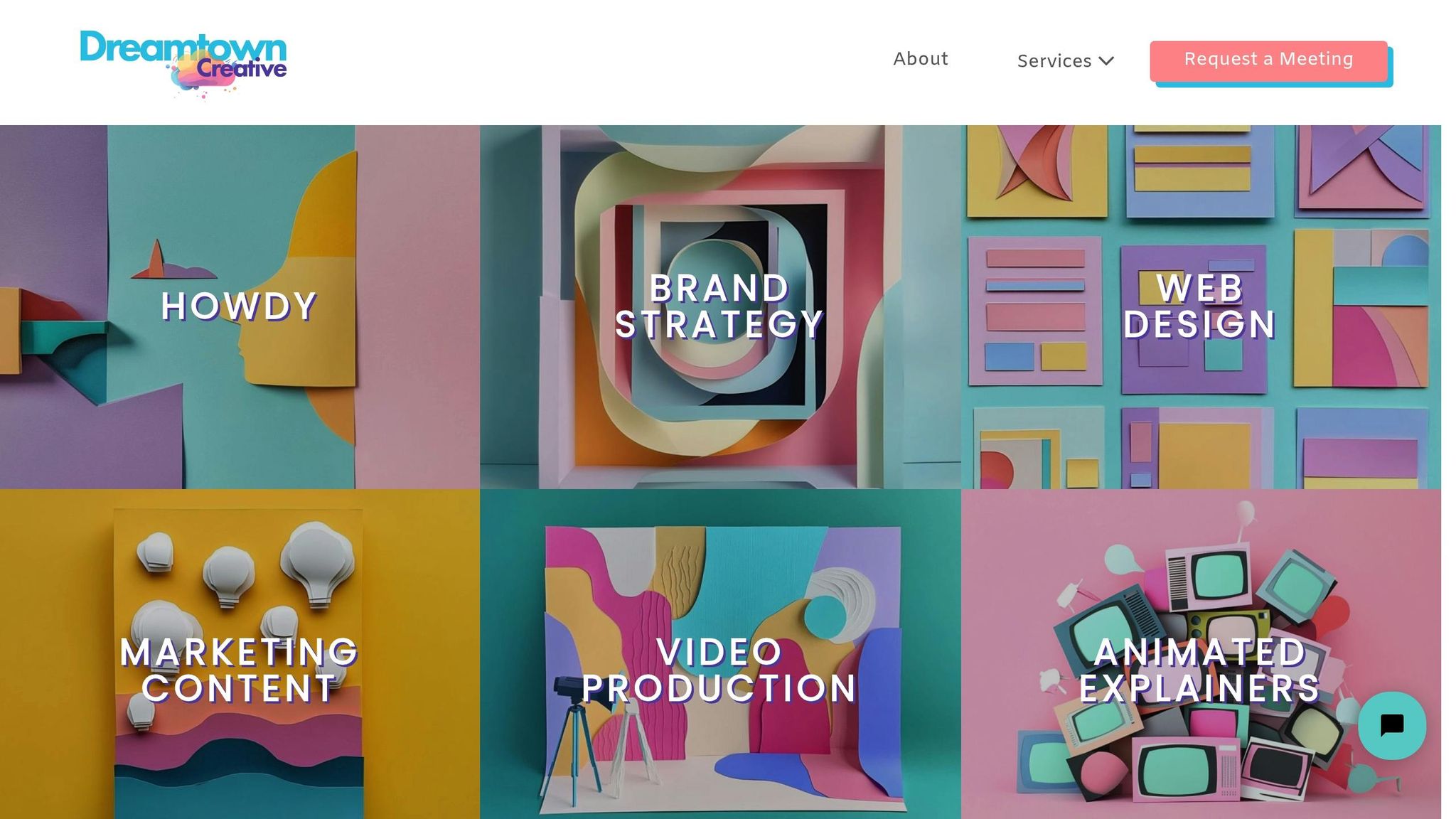
While DIY animation tools make video creation more accessible, crafting a polished, professional explainer video often requires extra time, expertise, and creative vision. That’s where Dreamtown Creative comes in. They specialize in producing high-quality animated explainer videos that seamlessly fit into your brand’s overall marketing strategy.
Dreamtown Creative doesn’t just focus on animation – they take a holistic approach. From developing brand strategies to creating custom templates and maintaining media libraries, they ensure consistency across all your marketing materials. Whether you need a comprehensive package, ongoing support through monthly subscriptions, or one-off project services, their flexible engagement options can meet your needs.
DIY animation may seem cost-effective at first, but hidden costs can quickly add up. Software subscriptions, time spent learning complex tools, revision cycles, and the opportunity cost of diverting focus from core business tasks all factor in. Professional execution often delivers better results – and a stronger return on investment. For example, businesses that use video grow revenue 49% faster than those that don’t. Adding an animated explainer video to your homepage can boost conversion rates by 20% or more. Plus, video content is 53 times more likely to appear on the first page of search results, and users spend 88% more time on websites with video.
Ultimately, whether you go the DIY route or partner with professionals like Dreamtown Creative depends on your resources, timeline, and the quality you’re aiming for. If you need a quick, budget-friendly video, platforms like Vyond or Animaker are solid choices. But if you’re looking to elevate your brand with a comprehensive video marketing strategy, the expertise of Dreamtown Creative can make all the difference.
Adding Voiceover and Audio
Audio can turn your animated explainer video into a more engaging and immersive experience. The right blend of voiceover, background music, and sound effects enhances your message and keeps your audience hooked. However, creating a balanced audio mix takes careful planning, from recording quality to timing and overall harmony.
Record or Generate Voiceovers
The voiceover is the guiding force of your explainer video, delivering your message with clarity and personality. You have two main approaches: recording your own voice or using text-to-speech tools.
Recording your own voiceover gives you full control over tone, pacing, and emotion. To get started, invest in a quality USB microphone – popular options include the Audio-Technica ATR2100x-USB and the Blue Yeti. Set up in a quiet area with soft furnishings to reduce echo (a closet filled with clothes can work as a makeshift recording booth).
Rehearse your script out loud, marking pauses and areas for emphasis. Speak slowly and clearly to ensure your message is easy to follow.
Text-to-speech tools are a budget-friendly alternative. Platforms like Murf, Speechify, and ElevenLabs offer professional-quality narration with options for different accents and tones. When deciding between human and AI-generated voices, think about your audience and brand identity. Human voices often feel more relatable for emotional or personal content, while AI voices can be a practical choice for technical explanations or projects requiring multiple languages.
Match Audio with Animation
Once your voiceover is ready, it’s time to integrate it with your visuals. Import the audio into your animation software and add markers to sync key moments with visual transitions, character movements, or scene changes.
For characters speaking on screen, focus on lip sync by matching prominent phonetic sounds. For example, closed lip movements work for "M", "B", and "P" sounds, while open shapes suit vowels. This attention to detail makes your animation more believable. Adjust the pacing of your voiceover to match the mood of each scene – quicker transitions pair well with upbeat narration, while slower tempos work better for serious or explanatory segments. Use your storyboard as a reference to ensure visuals and dialogue align seamlessly. Proper synchronization reinforces your message and keeps viewers engaged.
Add Music and Sound Effects
With your voiceover and visuals aligned, you can elevate your video further by adding background music and sound effects. Music sets the tone and adds emotional depth, but it should never overpower the narration. For example, upbeat tracks are great for energetic content, while softer acoustic tunes suit healthcare or educational topics. Keep the music subtle to ensure your voiceover remains clear.
Royalty-free music libraries like Epidemic Sound, AudioJungle, and Artlist offer a variety of tracks tailored for video projects. Many animation tools also include built-in music libraries for convenience.
Sound effects can add a layer of polish when used thoughtfully. A gentle whoosh for text transitions, a soft ding for notifications, or a subtle click for interface elements can enhance the overall experience. However, avoid overloading your video with effects – save them for key moments to keep the focus on your message.
To create a cohesive mix, layer your audio so the voiceover stays front and center. While most animation software includes basic audio mixing tools, programs like Audacity or Adobe Audition allow for more fine-tuned control.
Lastly, test your finished mix on various devices – computers, headphones, and mobile phones – to ensure consistent audio clarity. Even if your animation isn’t flawless, clear and well-synced audio can make a world of difference in keeping your audience engaged.
Final Editing and Export
Your animated explainer video is almost ready, but the finishing touches in editing and exporting are what truly elevate it to a professional level. After all the work you’ve put into scripting, storyboarding, and animating, this phase ensures your video is polished, impactful, and ready to impress. It’s all about refining the details, gathering feedback, and preparing the final product in the best format for your audience.
Edit for Better Flow
Editing transforms a collection of animated scenes into a smooth, engaging narrative. Watch your full video from start to finish, keeping an eye out for any transitions that feel abrupt or sections where the story drags. Cut out anything unnecessary – extra sequences that don’t add to your main message can dilute the impact. Remember, a concise 90-second video that holds attention is far more effective than a longer one that meanders.
Use simple, consistent transitions like fade-ins or crossfades to enhance flow. Adjust the pacing of scenes based on complexity: straightforward ideas might only need 3–4 seconds, while more detailed concepts could take 8–10 seconds to sink in. Audio balance is also key – ensure voiceover levels peak between –6dB and –12dB, while background music stays 15–20dB quieter to keep the narration clear and the soundtrack balanced.
Get Feedback and Test
Once your edits feel solid, it’s time to get a fresh perspective. Feedback is essential for spotting areas you might have overlooked. Share your video with team members who know your goals and ask targeted questions like, “Is the main message clear within the first 30 seconds?” or “Were there any parts that felt unclear or too slow?”
Next, test your video with a sample of your target audience. Their reactions can reveal how well your message resonates. Use tools like surveys, A/B testing, or even direct comments to gather insights about clarity, engagement, and overall effectiveness. Don’t forget to test your video on different devices and platforms to ensure a consistent viewing experience. Whether it’s a phone, tablet, or desktop, your video should look and sound great wherever your audience watches.
Export in the Right Format
With the edits finalized and feedback incorporated, it’s time to export your video. The right technical settings make all the difference in how your video performs across platforms. For maximum compatibility, export in MP4 format using H.264 encoding – this works seamlessly on platforms like YouTube, LinkedIn, Facebook, and most mobile devices. Stick to a resolution of 1920×1080 at 30fps for a balance of clarity and manageable file size. If your animation relies on intricate details, consider exporting at 60fps, though this will result in larger files.
Pay attention to bitrate as well – 8–12 Mbps is ideal for 1080p videos, ensuring quick loading times on standard American internet speeds. It’s also smart to create multiple versions of your video: a high-resolution master file for presentations, a web-optimized version for online sharing, and a smaller file for email or social media. Many tools, like Adobe After Effects, include presets for popular platforms, making this step easier.
Finally, upload your exported video to your chosen platform and review it on the same devices your audience will use. This last check ensures everything – from resolution to playback quality – matches your expectations and delivers the experience you want to provide.
Key Steps for Better Explainer Videos
Creating an engaging explainer video involves mastering five essential steps. These steps simplify the production process and ensure your video effectively captures and holds your audience’s attention. Let’s break it down.
Start with a focused script that zeroes in on one primary idea. A strong script follows a simple problem-solution format and uses conversational language to connect with viewers. Stick to a 60- to 90-second duration to maintain attention, and make sure your opening hook grabs interest immediately – those first few seconds are critical.
Develop detailed storyboards to map out your visuals before diving into animation. This step ensures your story flows logically and saves time during production. Organize all your visual elements – characters, backgrounds, icons, and graphics – in advance to avoid unnecessary delays.
Keep your branding consistent throughout the video. Use your brand’s colors, fonts, and overall style in every frame. This consistency not only builds trust but also reinforces brand recognition, making your video feel like a seamless extension of your identity.
Use clear, high-quality audio to support your message. Whether you choose a professional voiceover or AI narration, ensure the audio is balanced. The narration should be crisp and easy to understand, while background music and sound effects should complement – not overpower – the main message.
Edit and test thoroughly before sharing your video. Review it multiple times to ensure smooth transitions, proper pacing, and clear messaging. Test it with real viewers to gather feedback, then fine-tune as needed. Finally, export your video in a widely compatible format so it works seamlessly across platforms.
These steps aren’t just theoretical – they’re backed by results. Studies show that viewers retain up to 95% of information from videos, compared to only 10% from text. Companies featuring explainer videos on their homepages or product pages have reported conversion rate boosts of up to 86%. Even more compelling, 85% of viewers watch well-crafted explainer videos all the way through.
"The less you say, the more people remember." – Animation Explainers
This quote perfectly captures the essence of great explainer videos. Simplicity and clarity always win. Whether you’re scripting, designing, or editing, focus on communicating one clear idea rather than cramming in too much information.
Each step is interconnected – weakness in one area can diminish the overall impact. A stellar animation won’t save a confusing script, and polished visuals can’t compensate for poor audio. By refining each element, you’ll create videos that truly resonate and leave a lasting impression.
FAQs
How can I make sure my animated explainer video script connects with my audience?
To create an animated explainer video script that genuinely resonates with your audience, start by diving into their world. What are their needs, preferences, and challenges? Use language and a tone that feels natural and relatable to them, and make sure you’re addressing the specific problems they face or the goals they’re striving to achieve.
Weave in storytelling techniques to keep the content engaging and easy to remember. Craft a clear narrative that connects with their interests, and stick to a concise, focused message. When your script aligns with their values and expectations, the result is a video that feels personal and leaves a lasting impression.
How can I ensure my animated explainer video aligns with my brand identity?
To make sure your animated explainer video truly reflects your brand identity, stick to a consistent color palette, typography, and visual style that mirrors your brand’s overall aesthetic. Incorporate your logo and other distinctive design elements throughout the video to strengthen brand recognition.
It’s also important to align the tone, messaging, and voiceover with your brand’s personality. Whether your brand vibe is playful and relaxed or polished and professional, keeping these elements consistent ensures a seamless and engaging experience for your audience.
What should I consider when selecting animation software for my explainer video?
When picking the right animation software, consider your skill level, budget, and the type of video you aim to create. These elements will guide you toward a tool that fits your specific needs.
Look for software that includes features like motion graphics, character animation, and the ability to customize your work to match your project’s vision. It’s equally important to ensure the tool integrates smoothly with your current workflow and offers an interface that’s easy to navigate. Checking reviews or asking for recommendations can also give you helpful insights before making a choice.
By focusing on these essentials, you’ll find software that enables you to craft polished, engaging explainer videos that resonate with your audience and reflect your brand’s identity.
